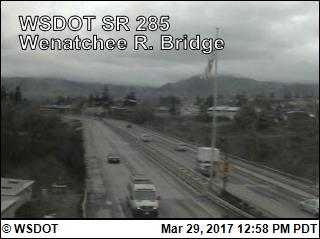Google Earth shows two wind machines located near a landfill 6 miles southwest of Bowling Green, OH. There are two residences between 1200 and 1500 feet from the wind farm. There are approximately 20 other structures within a .5 to .75 mile buffer. The average annual wind speed is between 6.5 and 7.0 mph. The elevation is 677 feet.
I couldn’t find any complaints from locals about the Bowling Green wind farm on the listed links. I assume there was a fuss at some point or the Department of Health study would not have been created. The Department of Health was very thorough and addressed every conceivable concern.
I selected a site 6 miles east of Caseville, Michigan (population 835) based on my site assessment index from the BERR planning criteria.
- Average annual wind speed of 7.5 mph--the highest in the state.
- Elevation of 619 was similar to Bowling Green
- Nearest residence to the site was approximately .5 miles with very few homes within a 1 miles radius.
- The large building near the site appears to be some type of agricultural processing plant with a reservoir. The plant could also be for livestock and the reservoir could quite possibly be for manure. If that is the case, the smell factor would make it similar to Bowling Green’s landfill.
- No shipping ports or routes are near the site
- Positioned approximately six miles from the coast so the beauty of the coast and natural habitats will not be affected.
- Bird migratory patterns for this area are light although there are numerous species in the region.
- Electrical output from two 1.8-megawatt turbines could provide for the electrical needs of the village of Caseville and rural area around the wind farm site.
I saved two different map scales in Google Earth then opened the .jpeg in Ai so I could add some wind contours, scale and additional text.